You can add a cPanel email account to your Apple iOS mobile and automatically check emails at a specific time or manually do it. You can also receive a new email notification on your mobile.
1. Open the main screen of your Apple Mobile and click on the Settings icon.
2. Scroll down and tap on Apps.
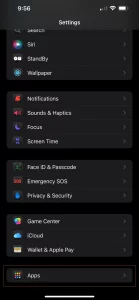
3. Tap on the Mail app.
4. Select the Mail Accounts Option.
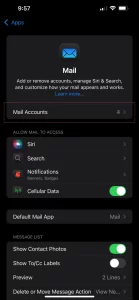
5. Tap on Add Account.
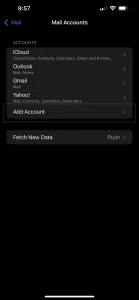
6. Select the Other option.
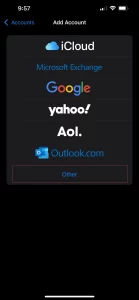
7. Enter your name, email, email password, and a description.
Email: Your full cPanel Email address.
Description: Add a description, such as Support Account.
Then, click Next.
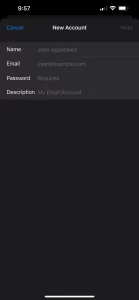
8. Enter the following details:
Under Incoming Mail Server, your info should be as follows:
Hostname: Your domain name such as mail.example.com
Username: Your full email address such as user@example.com
Password: Your email password.
Outgoing Mail Server:
Hostname: Your domain name, such as mail.example.com
Username: Your full email address, such as user@example.com
Password: Your email password.
After adding the full details, press the Next button. It can take a few minutes to verify the login details.
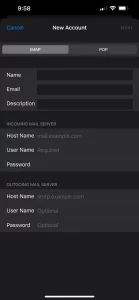
Once the email has been added successfully, you can access your newly added email account from the Apple Mail App.