When creating a new user in WordPress, there are five default roles that a site owner can choose from. These default roles are Administrator, Editor, Author, Contributor, and Subscriber. Beyond that, custom roles with uniquely defined capabilities can be created through custom code or plugins such as Advanced Custom Fields.
Exclusive to a WordPress multisite network, there is a sixth default user, which is a Super Admin. This login has full access to all network-wide settings, including new site creation, plugin and theme installation and management, user permissions, etc..
Understanding the Various Roles
Administrator
An Administrator has complete control over the website. This role manages all content, themes, plugins, user accounts, and settings. Administrators are typically site owners or managers responsible for overseeing daily operations and overall site configuration.
Editor
The Editor role allows users to manage and publish content across the site. Editors can create, edit, publish, and delete any post or page, including those created by other users. This role is for content managers or editorial staff who oversee multiple authors.
Author
An Author can write, edit, and publish their own blog posts on a WordPress site. Authors do not have access to work on posts written by other users, making this a fitting role for individual content creators who do not need more administrative permissions.
Contributor
A Contributor can create and edit their own posts, but they cannot publish them. Once their content is ready, it must be reviewed and published by an Editor or Administrator. This role is for guest writers or new team members who need their work to be reviewed before publishing.
Subscriber
The Subscriber role has the most limited access. Subscribers can create and manage their user profiles and receive site updates or newsletters, but they cannot create or edit content. This role is used for membership-based sites or email list subscriptions.
How to Create a User
1. Log in to your website
2. Locate “Users” on the left navigation bar.
3. Click “Add User” located at the top of the screen.
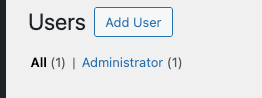
4. Fill in all the required fields, generate a secure password, and select from the drop-down the desired role.
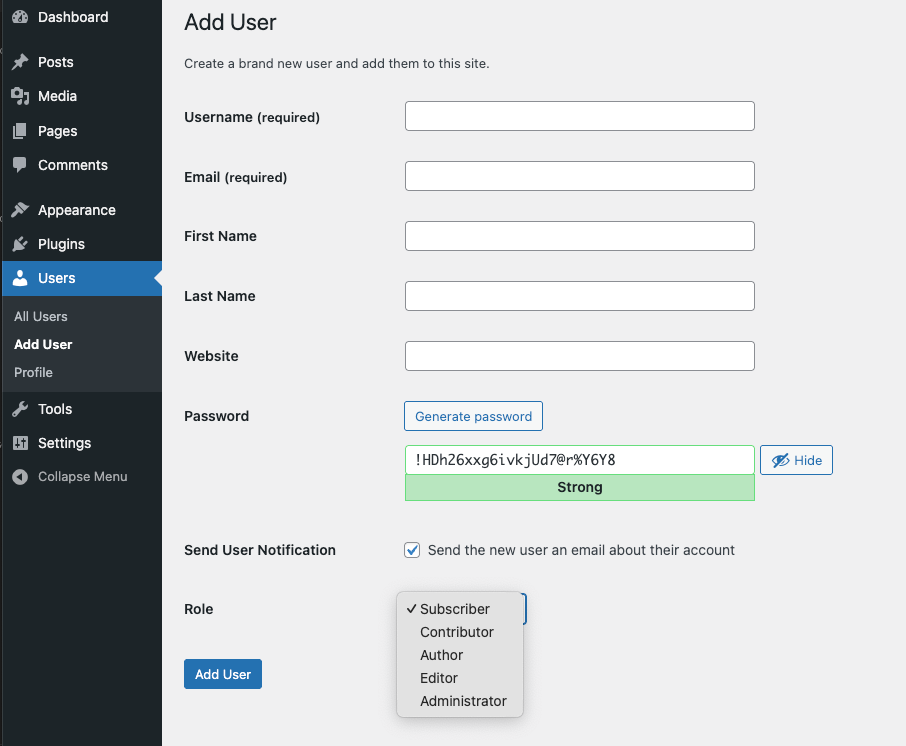
5. Click “Add User”