Support: Google Calendar Sync For Gravity Forms
FAQ’s
The integration between the feed and the Google API requires a credential file and token file. These can be uploaded or created following the installation instructions included in your customer portal. Most issues will be because one of these files is missing, expired, or revoked. Always check the feed settings on the form and confirm you have both the correct Calendar ID and check-in check-out fields set in the form feed settings.
Q: I see dates that should not be available when viewing the form.Check the feed settings and make sure the form has the correct Calendar ID. Confirm that the events are in the correct Google Calendar and are in the future. The plugin will not query events from the past. And will not query events from other calendars.
Q: When editing a form, I don’t see the “Google Calendar Integration” feed link/option.See the installation instructions above and make sure to upload a credentials file to verify the connection. Without either the credentials file, token file, and verification code, the Form Feed link will not be available.
Q: How do I get the correct Google Calendar ID?See the installation instructions but go to your Google Calendar account and look for your list of calendars. When you roll over each calendar name, click on the hamburger menu (3 dots) to the right of the calendar name. Click on the Settings link and look for the “Calendar ID” under the “Integrate calendar” section. Copy the entire ID; it may look like an email address, then add it to the Form feed settings.
Q: I tried to upload the credentials.json file but got the Failure message.The upload field is a simple Ajax script that takes your file and uses PHP to save it. It does rename the file but will not modify it. Check your folder permissions, and if the script doesn’t have the correct permissions to save, the file won’t get uploaded. Ensure the contents of the file are correct or see the installation instructions on how to create a new credentials.json file.
Q: It’s not working anymore.If you have checked everything above, you can always reauthorize the application by uploading a new credentials file. Delete the connection files and follow the installation instructions above.
Q: How do I create a feed to connect a form with my calendar?
1. Edit the form you wish to add it to.
2. Rollover settings and click on Google Calendar Integration.
3. Click the “Add New” button.
4. Insert a Feed name, Google Calendar ID, and choose the check in and out date fields to block dates on.
5. Save the feed and test the page with the form.
Q: What if more than one person lands on the registration page at the same exact time?
Within the date picker element, check off “no duplicates.” This will provide a “dates already taken” message to the second person to submit the entry.
Q: How do I block past dates after connecting two date pickers?
If you want to connect the two date pickers and block past dates on the first date picker, visit this particular landing page at Gravity Forms for instructions. Our plugin strictly grays out dates booked on your Google Calendar. Any other customization can be requested by emailing us at sales@allydrez.com.
How to send submissions to your Google Calendar
Manually Enter submissions to Google Calendar
- Mark as ALL DAY: Enter reservation/booking Date Range into Google Calendar for ALL DAY and dates will be fully blocked.
- Mark as TIME BASED: Enter reservation/booking Date Range into Google Calendar for time based and the last day will NOT be blocked from the calendar. Unless you set the end time to 9PM and later.
Automate submissions with the Gravity Forms Zapier Add-on
- Fully Blocked
- Mark “Yes” for all day
- Add [+1day ] after your end date within your zap.
- Fully Blocked Minus Last Day
- Mark yes or no for all day
Here are my personal zap setups
Event Zap setup
https://zapier.com/shared/92fd8f80315d328e37fbcfa6fd7307d922955ce5
Reservation Zap setup
https://zapier.com/shared/ebcea483e095491bdd224a90e0f93d973c58ff2a
Still Need Support?
Monday – Friday 9a.m to 5p.m EST